I have started an professional internship program.
i installed Oracle Data integrator, Created ODI Work Repository and ODI Master Repository.
i installed Oracle Data integrator, Created ODI Work Repository and ODI Master Repository.
Now I'm going to present How to install Oracle Data Integrator 11.1.1.6.0 on windows 32 bit system.
First make sure your database already installed.
Go to Oracle site and download ODI Here
Then Unzip your downloaded folders.
Note: Download Oracle JDK package and install it in order to During installation if you don't want to get error of Oracle Java JDK package.
1. Open Disk1 folder at unzipped file.
run setup.exe as administrator
So, i got this Error. Install JDK and run again.
Now its Starting
The Welcome page Click Next.
If you would like to Get Oracle support for Upgrade write your E-mail address but now i don't need it choose Skip .. and Click Next
For Now choose Developer and Standalone Installation for targets and sources.. Click Next
The ODI checking for Prerequisite. Click Next
Choose your Oracle Home directory and Click Next
I wanted to create my self Repositories (Master and Work) that's why i Skip it. Click Next
Write Agent Name and Port but Agent Port must be 0 - 65535, So, i wrote AgentODI and 20910 Click Next
Windows asking for firewall just Click Allow access and click Next
Again asking for Oracle Security Support for Now i don't need any support, Click Next
Click Yes
Now You can save the summary what have you done. Then Click Install
ODI is going to installing.
So it was successfully installed and Configured Automatically Click Next
Installation Completed Again you can save summary and Click Finish...
Now start it by following command
$ cd /u01/app/oracle/product/11.2.0/ODIAgent/oracledi/agent/bin/
$ ./odiparams.sh
$ ./agent_Agent001.sh













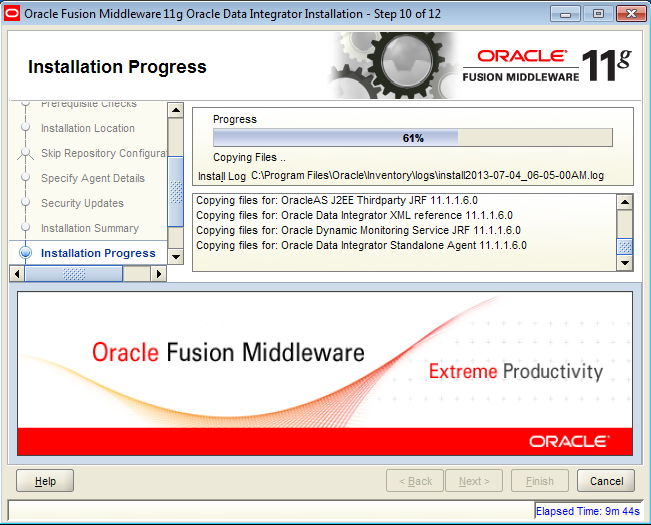


No comments:
Post a Comment