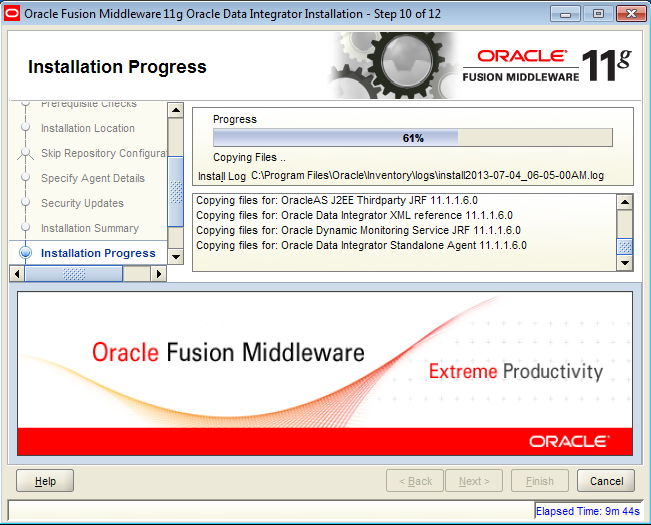RMAN Commands List (Oracle 11g)
This article presents more useful commands list Of RMAN Oracle 11g.
During my experience i used all of these commands for many reasons and i decided to share with you.
SHOW Commands :
1.shows all the current configuration settings
RMAN>show all;
2.shows the current retention policy.
RMAN> show retention policy;
3.shows the default device type configured for backups.
RMAN>show default device type;
4.shows the number of backup copies available in the target database.
RMAN> show datafile backup copies;
Configuration..
1.To how many days the backup copies need to be retained.
RMAN>CONFIGURE RETENTION POLICY TO REDUNDANCY2;
2.Retention policy to the default value of 1 day
RMAN> CONFIGURE RETENTION POLICY CLEAR;
3.Optimization option to the default value.
RMAN>CONFIGURE BACKUP OPTIMIZATION CLEAR;
4.identical files are NOT backed up to the device specified.
RMAN>CONFIGURE BACKUP OPTIMIZATION ON;
BACKUP COMMAND
1.backs up the database (target).
RMAN> backup database;
2.backs up the target database and the current control file and archive log files.
RMAN> backup database include current controlfile plus archive log;
1.reports which backups can be deleted.
RMAN> report obsolete;
1.deletes all the backups that are older based on the retention policy setup.
RMAN> delete obsolete;
LIST COMMAND
- First of all we may LIST our Rman backup sets by following command.
RMAN> list backup;
2.If we want to list backup of individul database we use
RMAN> list backup of database;
3.List only backup set proxy copies
RMAN> list backupset;
4.List image copies and archivelog
RMAN>list copy;
5.lists out all the files that are in the backup that belong to the tablespace ‘system’.
RMAN> list backup of tablespace system;
6.If backup deleted/moved by OS we can use
RMAN>list expired backup;
7.to list by file or some specific(control) file
RMAN>list backup by file;
RMAN>list backup of control file;
8.We can list summary of copies, proxy and sets
RMAN>list backup summary;
9.To list incarnation backup
RMAN>list incarnation;
10.Also to list all database
RMAN>list backup of database;